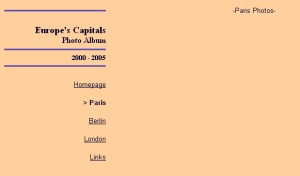Homepage
Homework & Revision
> Information Technology
Technology
Hiking
More about the H/G
Teachers
More about Mr Hughes
Open Door Website
Mr Damon's Website
Contact

|
Welcome
to IT I IT Certificate 1 l
IT Certificate 2 1.
Background, Title & Filename |
Reproducing pagesCreating the first linked pageYou've created the homepage which is now going to serve as a model for the other pages. Page two ('Paris') is created as follows. Go to 'Fichier' and 'Enregisrer sous':
Give this page the file name that you have already indicated when you made a link to it from the homepage ( ' paris.htm ' in this case):
You do not have to add the file type .htm since the menu does it automatically for you.
The page in front of you is now page 2 then. You can write a page heading like this :
Don't forget to record (Ctrl S). To show readers that they are on the 'Paris' page you can undo the 'Paris' link and add an arrow like this:
This is how you do it. Select the 'Paris' link :
and delete the link:
Now it has disappeared as a link:
Add an arrow in front to indicate which page we have before us:
and make it bold :
Now save the changes (Ctrl S). Press F12 to open this page in Internet Explorer and it should look approximately like this:
Now check your links : click on 'Homepage and it should take you back to the first page. Then click on 'Paris' and you go to the second page. Creating the other linked pages Now re-open your homepage ( index.htm) and undo the second link in the list (for us it's 'Berlin') Re-name this page ( Enregistrer sous ) with the correct file-name, the one that you chose when you made the link (for us berlin.htm). Repeat the operations you've just done for the second page and so on. Don't forget to regualarly save your changes (Ctrl S). Keep the first page (Homepage) as a model to create all the other pages. When you've created all you pages you can go back to the homepage which need no longer serve as a model. Undo the Homepage link and add an arrow as for the other pages. Write a brief welcoming statement:
You can draw in the left and right margins by the selecting the text and using this icon in the properties window:
Save your changes (Ctrl S), open Internet Explorer (F12), look at your page and check that all the links work. If a link does not work check that the link corresponds exactly ( ie check spelling) with the filename of the page it is supposed to link to.
|