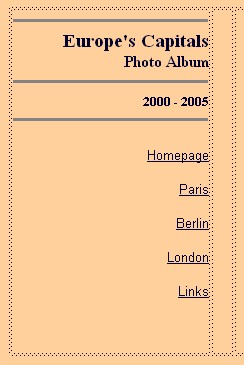Homepage
Homework & Revision
> Information Technology
Technology
Hiking
More about the H/G
Teachers
More about Mr Hughes
Open Door Website
Mr Damon's Website
Contact

|
Welcome
to IT I IT Certificate 1 l
IT Certificate 2 1.
Background, Title & Filename |
Inserting a logo & linksA LogoUsually we place a logo in the top left-hand corner of the first column of the first page. This is then repeated on all the other pages. You could design your own logo on Photoshop or Paint Shop Pro and then record it as a JPEG or Gif . Remember to limit the width to about 180 pixels, because it has to fit into the left hand column which we've made only 200 pixels wide. (The logo on this website is 150 pixels wide. I got the cool worn-out typewriter effect from Dafont.com [Mom's typewriter] and wobbled it at an angle. Then I recorded it as a gif with the white background as an invisible colour). For the moment we'll just type in the left-hand column a title like this:
The 'Europe's Capitals' is typed in Times New Roman, size 4, bold and aligned on the right using the properties box like this:
The horizontal lines were added by clicking along the top menu Fenetre > Objets:
and then clicking on the horizontal line icon :
If you want to make the lines thicker you can select the line to open up this line properties menu:
Here the lines have been made 3 pixels high and the Ombrage box has been unclicked. If you want to change paragraphs press Entrée on the keyboard. If you simply want to change lines without a wide gap between the lines press Entrée and Maj at the same time. Record what you've done (Ctrl S or Fichier > Enregister). Have a look at your page in Internet Explorer (F12). Adding the LinksType your list of links , starting with Homepage at the top. Try to keep the link titles short:
It's a good idea to use Arial for all links and text in a web-site and to reserve Times New Roman for titles and sub-titles. Select the first topic in the list of titles to be linked . It 's going to be a link back to the homepage. This properties window opens:
In the box Lien type index (the first page of a website always has the file name index) in printed (not capital letters):
When you click OK you return to the page with your first topic underlined. This means it's a link:
Select the other links one by one and give each a file name:
Avoid using more than one word for a file name . If you have to use more than one word then link the words with an under- slash , for example : paris_winter.htm. Don't use any capital letters, grammar, commas, full-stops or accents when you're naming an html file. Write down on a sheet of paper the names you have given to the links , for example paris.htm in the example above. When you reproduce pages (next step) you'll need to remember precisely what names you gave the links. When you've continued down the list and named all the links it should look like this:
Record what you've done (Ctrl S or Fichier > Enregister). Have a look at your page in Internet Explorer (F12). Now you've created a 'model' from which you'll be able to reproduce all the other linked pages.
|